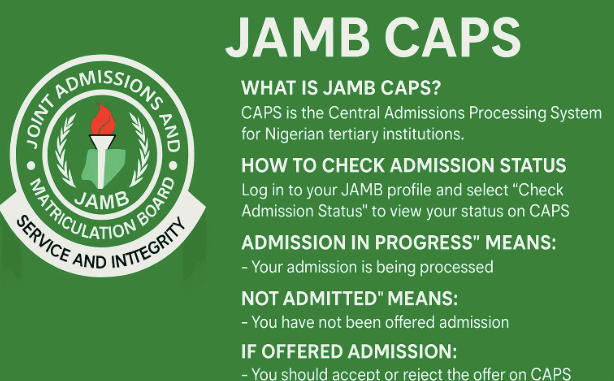
Hey there, future university legend! Just finished your secondary school journey? Congrats! You’ve probably smashed your UTME, taken your Post-UTME like a boss, and now you’re refreshing your phone 10 times a day asking: “Have they given me admission?”
Relax! You’re not alone—and no, your phone isn’t broken.
Enter JAMB CAPS – aka the Central Admission Processing System – your new best friend (after your phone, of course). Think of it as the admission control room where JAMB and schools decide who gets in and who gets… well, a little more patience.
But let’s be honest: JAMB CAPS can feel like a mystery wrapped in tech jargon. Marketplace? JAMB transfer approval? Awaiting result? Say what?
Don’t worry, we’ve got your back.
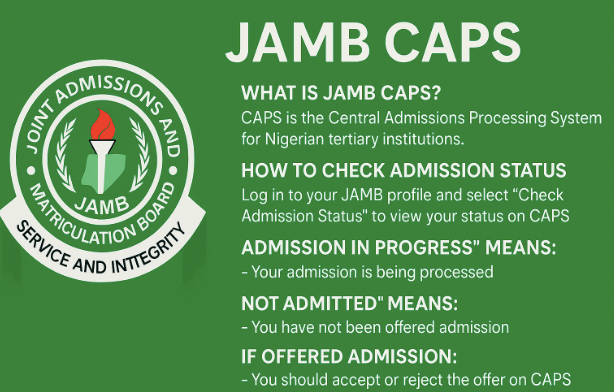
In this ultimate guide, we’re going to break it all down for you—how to log in, check your admission status, accept or reject offers, print your admission letter, and even what that “marketplace” thing is (no, it’s not where you buy admission).
By the end of this post, you’ll go from “What is JAMB CAPS?” to “I just helped my cousin accept his admission. Who’s next?”
Ready to level up? Let’s dive in.
What is JAMB CAPS? (And Why Should You Care?)
Okay, so you just finished secondary school, survived WAEC, and tackled JAMB like a warrior—now what? You’re hearing whispers about “JAMB CAPS” and you’re wondering if it’s a snack, a secret code, or just another government wahala.
Spoiler alert: JAMB CAPS is the real plug if you want to gain admission into a university, polytechnic, or college of education in Nigeria.
So, What Exactly Is JAMB CAPS?
CAPS stands for Central Admission Processing System. Fancy name, yeah? But don’t worry—it’s not as scary as it sounds.
JAMB CAPS is like your admission control center. Think of it like a dashboard where:
- Schools submit names of students they want to admit.
- JAMB checks and approves or disapproves.
- And YOU get to accept or reject the admission offer.
Simple, right?
Instead of running around asking, “Have they given me admission?”—you can check it yourself with just your phone and some data (and small patience, of course).
Why Should You Bother with It?
Because without JAMB CAPS, no admission is real. Not even if your uncle’s best friend’s cousin is the registrar.
JAMB CAPS is:
- Where your admission status is officially shown
- The only place to accept or reject admission
- Your gate to printing that sweet admission letter
- A key to fixing issues like course transfer, result upload, and even your profile
In short, if university admission is a house party, JAMB CAPS is the bouncer at the door. If your name’s not on CAPS, you’re not getting in.
How to Login to JAMB CAPS (Without Stressing Yourself Out)
Alright champ, it’s time to enter the JAMB CAPS arena — but before you start fighting for that admission letter, you need to log in first. Don’t worry, this isn’t like trying to log into your school Wi-Fi. This one actually works (most of the time).
Here’s your step-by-step guide to JAMB CAPS login in like a pro:
Step 1: Visit the Official JAMB e-Facility Portal
Head over to https://efacility.jamb.gov.ng
This is the one and only real JAMB portal. If you’re on a weird site with too many ads and pop-ups, run o!
Step 2: Enter Your Login Details
- Type in your email address (the one you used to register for JAMB).
- Enter your password (hopefully you didn’t forget it… if you did, don’t panic, there’s a “forgot password” option).
Step 3: Click on “Login”
Boom! You’re in! Welcome to your JAMB dashboard. Now breathe.
Step 4: Tap on “Check Admission Status”
You’ll see it by the side menu. Click that sweet link.
Step 5: Select “Access My CAPS”
Now you’re inside the magic land called CAPS. This is where you’ll find all the juicy admission updates.
Quick Tips:
- Use Chrome or Firefox browser. CAPS works best on a desktop or if you switch your mobile browser to desktop mode.
- If your screen is blank or keeps loading, chill. JAMB servers can be slow when traffic is high (everyone’s cousin is also checking their CAPS).
- Still not opening? Try at midnight — that’s when the internet ninjas are asleep.
Now that you’re inside, let’s talk about the next big thing: accepting that admission like a boss.
Ready? Let’s roll!
JAMB CAPS Admission Status: How to Check It (and What the Heck It All Means)
So, you want to know if JAMB has finally smiled on you?
If all your exam tension and sleepless nights have paid off?
Then it’s time to check your JAMB CAPS Admission Status — the official tea on whether you’ve been admitted, still being considered, or need to chill a little longer.
How to Check Your JAMB CAPS Admission Status
Let’s break it down step-by-step (no stress):
- Go to https://efacility.jamb.gov.ng
- Log in using your JAMB email and password
- Click on “Check Admission Status”
- Then tap “Access My CAPS”
- Click “Admission Status” on the sidebar
Now breathe in… and check what it says 🫣
What Do the Messages Mean?
Let’s decode the suspense:
“Admission in Progress”
– You’re under consideration! Your school is reviewing your name. Don’t panic — just be patient and keep checking.
“Not Admitted”
– Calm down! This doesn’t mean all hope is lost. Admission is released in batches, so yours might still be cooking.
“Admitted”
– Boom! Congrats, boss. You’ve been offered admission. Next step: click “Accept Admission” and do a victory dance.
“You have not been offered admission yet”
– Yeah, it sounds like heartbreak. But it’s still early days. Keep checking and make sure your O’Level result is uploaded.
What If I See “Admission Offered” But Didn’t Apply to That School?
That’s probably from the Marketplace (remember that Tinder-for-schools thing?).
You can choose to accept it or wait for your preferred school — but choose wisely, o!
Don’t Just Accept and Forget!
Once you’re admitted and accept the offer:
- Print your admission letter
- Start monitoring your school portal for further instructions
- Prepare your documents for clearance and registration
How Often Should You Check?
As much as your blood pressure allows.
But seriously, check once a day, especially during admission season (August–October). Don’t just rely on school rumors.
How to Accept Admission on JAMB CAPS (Like the Scholar You Are)
So you’ve logged into JAMB CAPS and boom —you see the words every student dreams of:
“Congratulations, you’ve been offered admission!”
Yoou are dancing.
You are shouting.
And your mum asking, “So which school is it now?”
But hold on—before you start pricing freshers’ outfits or dreaming of jollof at matric, you need to accept that admission officially. Until you click that “Accept” button, you haven’t sealed the deal yet.
Let’s show you how to do it like a proper uni-to-be:
Step-by-Step: How to Accept Admission on JAMB CAPS
Step 1: Log in (Again)
Yep, go back to https://efacility.jamb.gov.ng and log in just like you did earlier.
Step 2: Click “Check Admission Status”
From your dashboard, tap on this option in the sidebar.
Step 3: Tap “Access My CAPS”
This opens your CAPS dashboard, where the real magic happens.
Step 4: Look for “Admission Status”
This is where your offer will show up if you’ve been admitted. If it says something like:
“Congratulations! You’ve been offered admission into Medicine and Surgery at University of Ilorin”
Then it’s go-time!
Step 5: Click “Accept”
Click that button with confidence. (Unless you’re planning to reject it—which we’ll talk about in the next section.)
Boom! You’ve just accepted your admission!
Bonus Tips You Should Know:
- Once you accept, you can’t undo it—so be sure it’s what you want.
- If you see “Not Admitted” – don’t panic. Keep checking! Schools upload in batches.
- If you see “Admission in Progress” – your name is warming up. Be patient.
Next up, let’s settle the age-old question:
“Should I accept or reject admission?” and what happens if you click the wrong one.
Shall we? Let’s go!
JAMB CAPS Accept or Reject: How to Make the Right Move
Okayyy, so the moment you’ve been praying for has finally arrived — you opened your JAMB CAPS and saw those magical words:
“Admission Offered.”
Before you start inviting people to your matric party, there’s one more step: you have to accept it (or reject it — but are you sure you want to do that? 👀)
Let’s break it down.
What Does “Accept” or “Reject” Mean on JAMB CAPS?
These two buttons are basically JAMB’s way of saying:
- Accept = “Yes, I want this admission. Bring it on!”
- Reject = “Nah, I’m waiting for something else (or I don’t like this course/school).”
And yes, it’s serious business—you can’t click “Reject” today and come back tomorrow to say, “I was just joking.” Once you hit one, that’s it! No going back.
How to Accept or Reject Your Admission on JAMB CAPS
- Log in to your JAMB CAPS dashboard (efacility.jamb.gov.ng)
- Click on “Check Admission Status”
- Tap “Access My CAPS”
- Navigate to “Admission Status”
- You’ll see your offer, along with “Accept” and “Reject” buttons
- Click the one that matches your vibe (we hope it’s “Accept”)
Warning: One-Click Decision!
Once you click “Accept” or “Reject,” there’s no “Are you sure?” pop-up. No second chances. No take-backs. Nada.
So double-check everything — your course, your school, your heart — before clicking.
Should You Accept or Wait?
Here’s a quick guide:
- If the course and school are okay and it’s your first choice, accept it. Don’t play hard to get.
- If you’re hoping for a better course or a different school and your heart is really set on it, you can reject and hope for a transfer or another offer — just know it’s risky.
Pro Tip:
Once you accept the admission, don’t forget to:
- Print your admission letter
- Start your school’s clearance and registration process
We’ll walk you through the printing part soon (don’t worry).
JAMB CAPS Marketplace: No, They’re Not Selling You Admission
So you’re scrolling through JAMB CAPS and suddenly—bam!—you see something called “Marketplace.”
You pause. You blink. You think, “Are they selling courses now? Is my admission on promo?”
Relax. No one is auctioning you off to the highest bidder. Let’s explain it like a gist.
What Is the JAMB CAPS Marketplace?
The Marketplace is like Tinder… for schools and students.
Here’s how it works:
- Some schools are seeking students to fill vacant admission slots.
- If you meet their requirements (score, subject combo, etc.), JAMB might suggest you to them through the Marketplace.
- If they like what they see, they’ll offer you admission—even if it’s not a school you originally applied to.
Wild, right?
Why Am I on the Marketplace?
Good question! You’ll usually land there if:
- Your first-choice school hasn’t offered you admission.
- You scored high enough to be considered by other schools.
- There’s an admission waka-pass opportunity that suits you.
It’s JAMB’s way of saying:
“This school likes you. Wanna give it a shot?”
Should You Accept a Marketplace Offer?
Let’s weigh it:
Accept if:
- You want to enter school this year.
- You like the course and the school being offered.
- You’re tired of waiting, and rejection isn’t looking cute anymore.
Don’t accept if:
- You’re committed to another school or course.
- The school is far, expensive, or not NUC-accredited (please verify this first).
- You’re planning to rewrite JAMB next year for something better.
Important Notes:
- You can only accept one admission — once you say yes, other offers vanish like your data at 1% battery.
- You can’t go back and say, “But I thought I’d get Unilag later.” Choose wisely.
In short, Marketplace is Plan B — and sometimes, Plan B is actually better than Plan A.
JAMB CAPS Awaiting Result Upload: Don’t Let It Block Your Admission!
So you checked your JAMB CAPS and you’re not seeing “Admission Offered” yet, even though you’re hearing gist that your name dey inside. Or maybe you saw “Not Admitted” and you’re wondering, “Is my village people working overtime again?”
Calm down, bestie. The issue might be simple: you haven’t uploaded your O’Level (WAEC/NECO) results.
Let’s fix that ASAP!
What Is the “Awaiting Result” Situation?
When registering for JAMB, some people don’t have their WAEC or NECO results yet — so they select “Awaiting Result.”
That’s okay…
BUT once your result is out, it’s your job to go back and upload it — JAMB won’t do it for you.
If you don’t upload it?
JAMB can’t give you admission, even if the school wants to. Sad but true.
How to Check If You’ve Uploaded Your Result
- Go to https://efacility.jamb.gov.ng
- Log in with your JAMB email and password
- Click on “Check Admission Status”
- Tap “Access My CAPS”
- Click “My O’Level” on the sidebar
- If you see your WAEC/NECO subjects and grades — you’re good!
- If it’s blank or says “No result uploaded”, it’s time to upload!
How to Upload Your WAEC or NECO Result to JAMB CAPS
Unfortunately, you can’t upload it yourself online. You have to:
- Visit any JAMB CBT centre (not a café, not your uncle’s phone repair shop)
- Go with a printout or original copy of your WAEC/NECO result
- Ask them to upload it to your JAMB profile
- Make sure they show you that it’s been uploaded (and take a picture or screenshot, just in case)
It takes just a few minutes, and it can literally change your life.
Why It’s So Important
JAMB and your school need your result to:
- Confirm you meet the subject requirements (e.g. five credits including English and Math)
- Finalize your admission
- Print your admission letter later on
If your result isn’t there, they’ll skip you like a bad song on Spotify.
Final Tip:
Upload your result before the school’s admission deadline — once the portal closes, even prayers might not help.
Alright, now that your result is up and your admission is close, it’s time for one of the most satisfying parts: printing your admission letter and flaunting it like a certificate from Hogwarts.
Wanna go there next?
How to Print Your JAMB CAPS Admission Letter (And Why It’s a Big Deal)
So you’ve accepted your admission, uploaded your results, and maybe even started imagining your campus life. But before you start packing your bags, there’s a small but mighty step to complete: printing your JAMB admission letter.
What’s This Admission Letter, Anyway?
Think of the admission letter as your official “You Made It” badge from JAMB.
It’s proof that:
- JAMB has officially offered you a spot
- Your admission is recognized nationwide
- You’re ready to begin your school registration
Without it, some schools won’t let you enter their registration halls — so yes, it’s kind of a big deal.
How to Print Your JAMB Admission Letter
- Log in to your JAMB CAPS account at efacility.jamb.gov.ng
- Click on “Check Admission Status”
- Click “Access My CAPS”
- Find the section labeled “Admission Letter” or “Print Admission Letter”
- Click the button to download or print your admission letter
- Save a digital copy (PDF) on your phone or USB just in case
- Print a hard copy — preferably on a clean sheet of paper.
Pro Tips for Printing
- Use a color printer if possible (it looks more official, trust me)
- If you don’t have a printer at home, visit a computer centre or printing shop near you — they do this daily
- Keep multiple copies just in case you lose one (because, you know, life happens)
Why You Shouldn’t Delay Printing
Some schools require the admission letter during clearance and registration.
If you come without it, you might be told to go back and fetch it — wasting your precious time and energy.
Bonus: What to Do After Printing Your Letter
- Start checking your school portal for further instructions on registration
- Get your school fees details ready
- Prepare all your documents for physical or online registration
- Get hyped because you’re officially on your way!
How to Update Your Profile on JAMB CAPS (Because Mistakes Happen)
Let’s be honest — when you were registering for JAMB, there was probably pressure, confusion, or a noisy café guy rushing you to “just write anything.” And now, maybe your name is spelled like you’re from outer space or your gender says “Male” when you’re clearly not.
No worries — JAMB profile update to the rescue!
What Can You Update on JAMB CAPS?
Here are the common things students usually fix:
- Name (e.g. “Bello” not “Bella”)
- Date of Birth (not everyone was born on 01/01/2000, please)
- Gender
- State/LGA of origin
- Email address (especially if you used someone else’s or mistyped yours)
- O’Level result details
- Course/Institution choices (only during the change of course/institution period)
Note: Not all changes can be made from your phone — some require visiting a CBT centre.
How to Update Your JAMB Profile
For Simple Updates (like email and password reset):
- Visit https://efacility.jamb.gov.ng
- Log in with your JAMB email and password
- Click “My Profile”
- Update your phone number or email (if allowed)
- Save changes
But if it’s something more serious — like name correction or state of origin — keep reading…
For Major Profile Corrections
You’ll need to visit an accredited JAMB CBT centre (not a café, please!) and:
- Go with your original JAMB registration slip
- Carry any supporting documents (e.g. birth certificate, affidavit, WAEC result)
- Request for a data correction form
- Pay the correction fee (usually around ₦2,500)
- The CBT centre will process your correction and update it on JAMB CAPS
Wait, There’s a Fee?
Yup. For major updates like:
- Change of name
- Change of date of birth
- Change of institution/course
JAMB charges between ₦2,500 and ₦3,500 depending on the type of correction.
Pay once, and you’re good. No need for middlemen or “uncle in JAMB.”
Be Careful: Don’t Overdo It
JAMB only allows:
- One-time correction for some fields
- Limited number of changes for the course/school
So, don’t go back and forth like someone changing outfits before a date. Choose wisely and only correct what’s wrong.
Why You Should Update Early
Imagine getting to the school gate and hearing:
“Sorry, your name here doesn’t match the one on your WAEC result.”
Yeah. Not cute.
Fix your details now so you can chop your admission in peace later.
Frequently Asked Questions (FAQs) About JAMB CAPS
What is JAMB CAPS?
JAMB CAPS (Central Admission Processing System) is JAMB’s way of making admission more transparent. It’s where you check your admission status, accept or reject offers, upload results, and basically control your admission destiny.
How do I log into JAMB CAPS?
Easy peasy:
- Visit https://efacility.jamb.gov.ng
- Log in with your JAMB email and password
- Click “Check Admission Status”
- Tap “Access My CAPS”
Boom — you’re in!
What does “Admission in Progress” mean?
This means the school has recommended you, and JAMB is reviewing it.
It’s like being in a WhatsApp group chat but waiting for the admin to approve your first message. Be patient — you’re almost there.
Can I accept more than one admission offer?
Nope. Once you accept one, the others automatically disappear from your portal.
So choose wisely, champ.
What happens if I mistakenly reject admission?
Don’t panic (yet). You’ll need to visit a JAMB office or CBT centre immediately to explain the situation.
In some lucky cases, they can help reverse it — but time is key.
My CAPS is showing “Not Admitted” — what do I do?
- Chill — not all admissions come at once.
- Check if your O’Level is uploaded
- Monitor your school’s admission list
- Keep refreshing your CAPS regularly (but not every 5 minutes, please)
What is JAMB CAPS Marketplace?
It’s like an admission “matchmaking” platform.
If your first choice school didn’t admit you, JAMB can recommend you to other schools that want students with your score and qualifications.
All you have to do is accept!
Can I use phone browser for JAMB CAPS?
Yes, but make sure you’re using desktop mode in your browser (especially Chrome).
CAPS doesn’t show all features on mobile view, and you don’t want to miss the “Accept” button!
How many times can I change my institution or course?
You can change your course/institution twice only, and each time costs ₦2,500.
Use it wisely, like your last meatpie in the hostel.
Do I need to accept admission on both JAMB and school portal?
Yes! Accept on JAMB CAPS first, then go to your school portal and do the same.
Skipping either one could cost you the admission, and we don’t want that!
Conclusion: Your JAMB CAPS Journey Starts Now!
If you’ve read up to this point, then you’re officially JAMB-savvy — not the type to just hear “admission” and panic.
From how to log in to JAMB CAPS, check your admission status, accept or reject offers, update your profile, and understand all the steps in the process, you’re now equipped to conquer this 2025 UTME season like a pro!
But let’s remind you: JAMB CAPS isn’t just a fancy dashboard. It’s the matriculation board’s official engine room for the Joint Admissions process — and it’s here to make sure candidates like you get the admission opportunities you’ve worked for (whether through UTME or Direct Entry).
Just make sure you:
- Keep your login details and password safe
- Check the JAMB portal regularly
- Monitor your admission profile and clearance steps
- Stay informed via official information sources, not WhatsApp groups spreading “God disposes” advice
Remember, you may receive offers from multiple institutions, especially if you have top UTME results. But you can only accept one. So weigh your options carefully: course? University? Tuition fees? Proximity to Mama’s rice pot?
And if you’re ever stuck:
- Visit an accredited CBT centre (check official cbt centre guidelines)
- Refer to your 2024 Handbook or any 2025 foreign registration templates if you applied from abroad
- Check the Quick Links on the JAMB portal for help
- Don’t forget your registration number and never share your details with random individuals — not even those who claim they can “run admission” for you.
As for students eyeing Social Science, Technology, Tertiary Institutions, or any other programme, JAMB CAPS doesn’t discriminate — everyone’s covered.
Whether you’re part of the April 24th release batch or waiting for your name to hit the Matriculation List, just know that this process takes time — sometimes weeks, sometimes months. But trust it.
So go ahead, open your Chrome browser, access the JAMB CAPS, and take control of your future — one step at a time. Your course, your institution, your choice.
Because in the end, this is your story — and JAMB CAPS is just one chapter. The real plot twist? You’ve got this.
All rights reserved, of course.
Leave a Reply