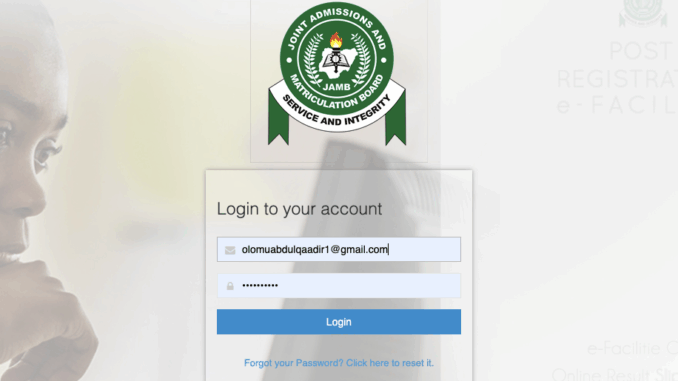
Let’s face it, if you’re waiting for admission into a Nigerian university, JAMB CAPS is like that one friend who knows the party guest list but won’t tell you if you’re invited. So, you’ve written JAMB, and now you’re refreshing the portal like it’s Instagram. Relax. I’m here to guide you through everything about JAMB CAPS login and how to make it work for you, not against you.
What Is JAMB CAPS?
JAMB CAPS stands for Central Admission Processing System. Sounds official, right? That’s because it is. It’s JAMB’s way of ensuring that university admissions are fair, transparent, and conducted online.
Think of it as the Supreme Court of your admission hustle. It’s where:
- Schools send in the names of students they want to admit
- Candidates, check if they made the cut
- You can accept or reject the offer (if you’re feeling dramatic)
In short, JAMB CAPS is the real deal.
Direct JAMB CAPS Login Portal Link
First things first. You don’t need to go to cyber cafés every five minutes asking them to check it for you. You can log in by yourself.
Here’s the official login link:
https://efacility.jamb.gov.ng/
Once you click that, boom—you’re halfway into the kingdom.
Just be careful. There are many fake JAMB CAPS links out there. Don’t let one Yahoo boy dash you fake hope.
How to Log Into JAMB CAPS (Step-by-Step Guide)
Now that you have the link, here’s how to get in like a boss.
Step 1: Go to efacility.jamb.gov.ng
Step 2: Log in with the email and password you used to register for JAMB as shown in the image below:
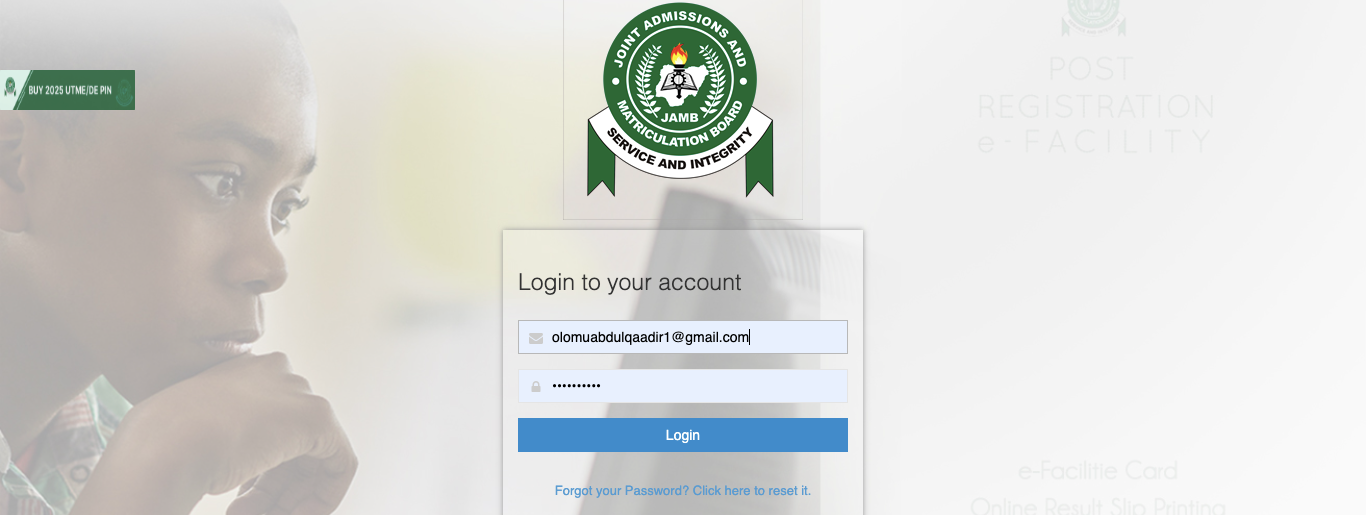
After you have logged in, it will lead you to an interface as shown in the image below:
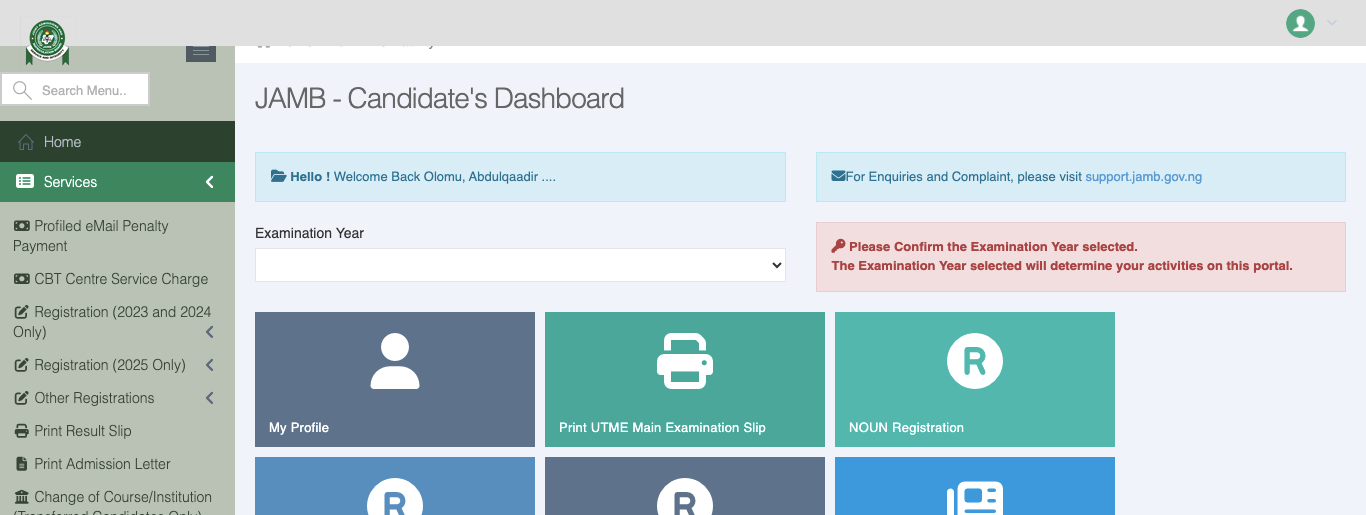
Step 3: On your dashboard, click on “Check Admission Status” as indicated in the image below:
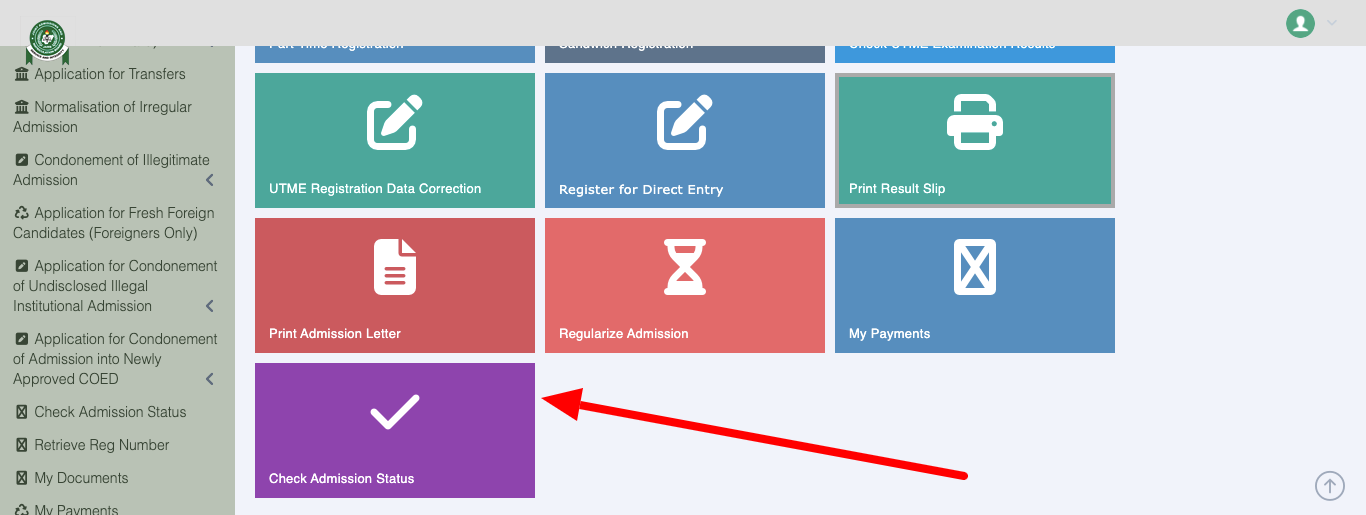
Once you click on the “check admission status, it will lead you to the page shown in the image below:
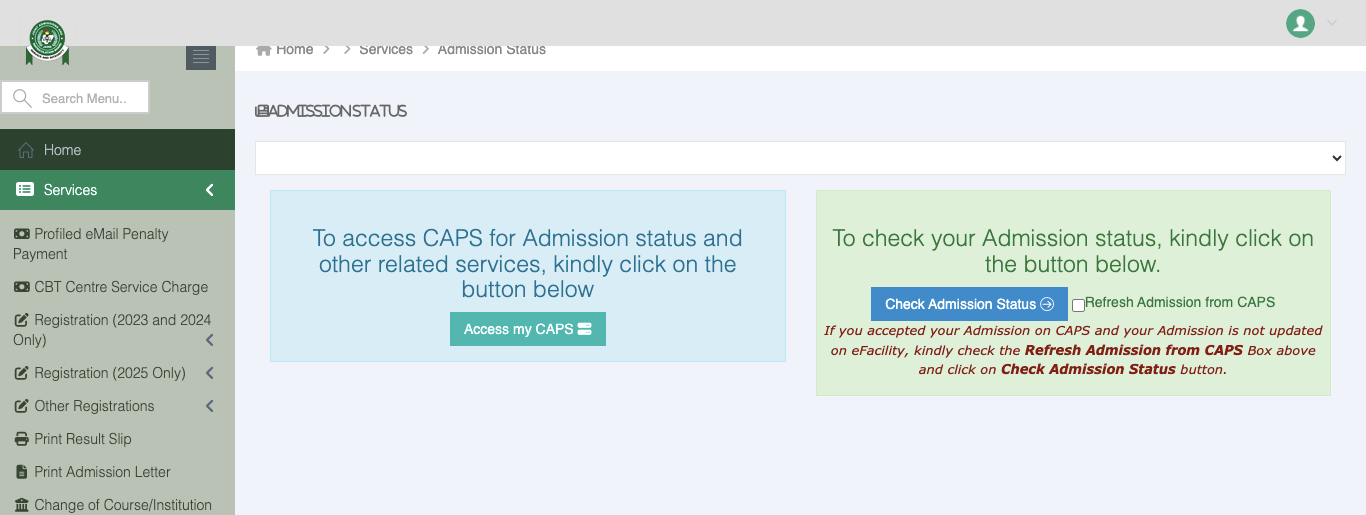
Step 4: Supply your JAMB registration number to the space shown with an arrow in the image below:
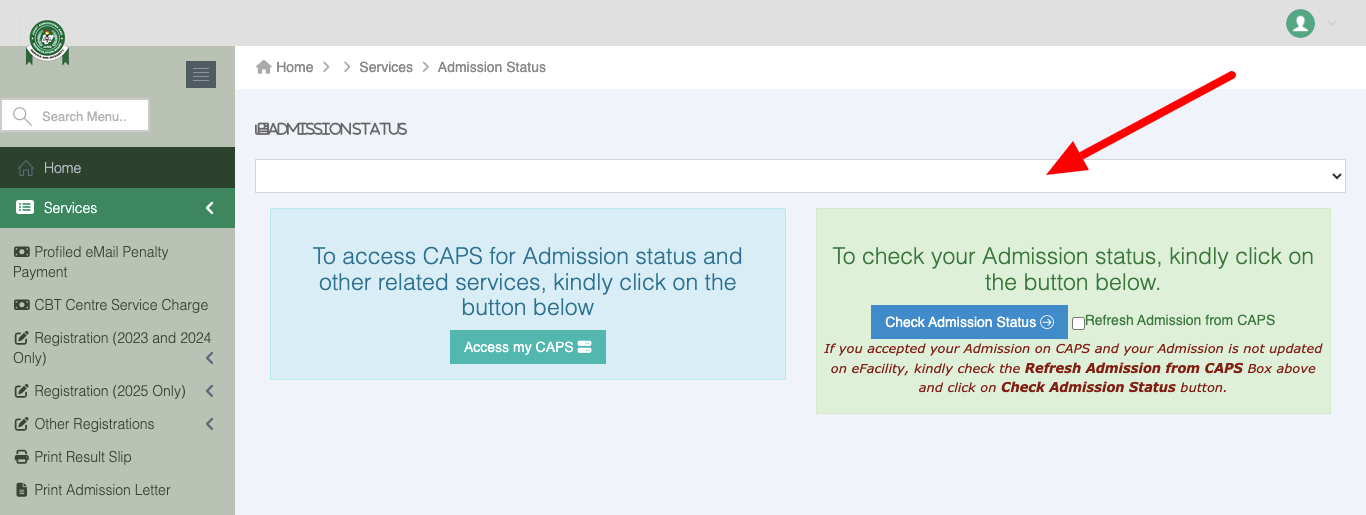
Step 5: Click on “Access my CAPS” as pointed to in the image below with an arrow:
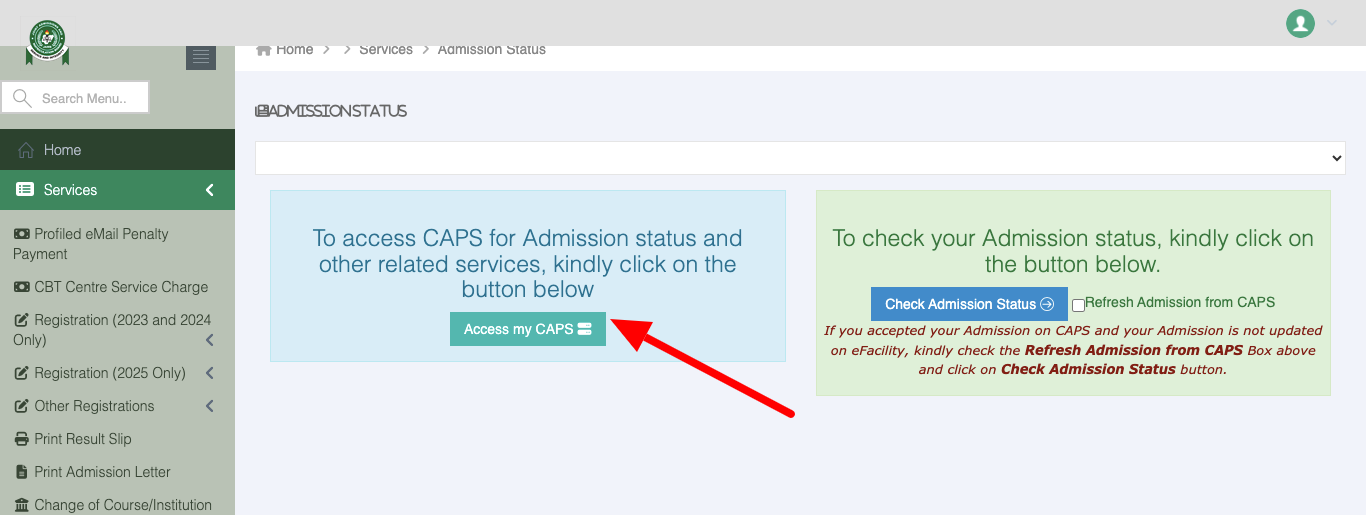
If you’re using a phone, please don’t panic when things start looking weird.
Just switch your browser to “Desktop Mode.” That way, CAPS won’t hide its secrets from you.
Read Also: Nigerian Universities Accepting Low JAMB Scores (2025): Get Admission Without the Big Scores
What You Can Do After Logging Into JAMB CAPS
Logging in is only the beginning. Inside JAMB CAPS, it’s a whole world of possibilities.
Here’s what you can do once you’re in:
- Check your admission status (obviously)
- Accept or reject admission (but why reject, though?)
- Monitor transfer approvals (in case your department switches up)
- Visit the marketplace (no, not Jumia—this one’s for available school spaces)
- Upload your O’Level result (please, don’t forget this part)
Common Issues with JAMB CAPS Login (And Fixes)
Ah, technology. When it works, it’s magic. When it doesn’t, you just want to break your phone.
Here are the most common JAMB CAPS wahala and how to fix them.
Issue 1: CAPS only shows “Welcome”
Fix: Switch to desktop mode. That “Welcome” is not a greeting, it’s a delay.
Issue 2: White or blank screen
Fix: Clear your browser cache or use a different browser altogether. Google Chrome is your best bet.
Issue 3: Invalid email or password
Fix: Make sure you’re using the same email and password you registered with. Still no luck? Reset it.
What to Do If You Forgot Your JAMB CAPS Login Details
If you can’t remember your email or password, don’t beat yourself up.
Just go to the JAMB e-Facility portal and click on “Forgot Password?”
You’ll be able to reset it using your email or phone number.
If you’ve also forgotten your email? Well, you might need to visit a JAMB office near you. Take your registration slip along. They’ll help you sort it out.
FAQs About JAMB CAPS Login
Let’s answer the questions that have probably kept you up at night.
How can I check my admission on JAMB CAPS?
Log into the e-Facility portal, click on “Access my CAPS,” then check “Admission Status.”
Why is my JAMB CAPS not showing admission?
Don’t panic. It could be that your school hasn’t uploaded the list yet. Keep checking.
How do I accept or reject admission on JAMB CAPS?
After you see “Admitted,” click on “Accept” or “Reject.” But seriously, unless you’re Beyoncé, don’t be rejecting offers for fun.
What does ‘Not Admitted’ mean on JAMB CAPS?
It means admission hasn’t been offered. Yet. Keep hope alive and keep checking.
Final Thoughts — Always Keep Checking!
JAMB CAPS can sometimes feel like a slow-loading movie. But it’s important to check it regularly, especially during admission season. A delay in checking could mean a missed admission opportunity.
Remember:
- Use desktop mode
- Upload your O’Level results
- Accept the admission quickly once it shows up
Now that you know how to navigate JAMB CAPS login like a pro, go ahead and bookmark the portal. And don’t forget to share this post with your fellow admission seekers—because sharing is caring, and so is getting that “Admitted” status.
Leave a Reply